Log Export Container
A docker container that can be easily deployed and configured to export strongDM query logs.
The container acts as a syslog concentrator. Customers that want to export their strongDM query logs to a third party logging service can use the container to do so. They configure the container for the appropriate target. Deploy the container. Configure their strongDM gateways to logs to a syslog destination and set the destination to the address of the logging container.
The container uses fluentd for processing and routing your logs. Currently supports routing to: stdout, remote syslog, S3, CloudWatch, Splunk HEC, Datadog, Azure Log Analytics, Sumo Logic, Kafka, Mongo, Logz, ElasticSearch and BigQuery. You could configure multiple storages in one container, for example: stdout s3.
A curated version of the documentation can be found here
Table of Contents
Getting Started
The Log Export Container is available as a Ruby Gem and as a Docker Image you can use for spinning up multiple containers.
Ruby Gem
To use the log-export-container Ruby Gem, first you should have Ruby 3 installed. Then, you can install log-export-container gem by running gem install log-export-container.
NOTE: In case you face the error
undefined class/module YAMLwhen trying to install the gem, enter the following commands to solve the error:$ gem install rubygems-update $ update_rubygems
After that, you can use log-export-container globally as a command:
$ log-export-container
Docker Image
To use the log-export-container Docker Image, follow the next steps:
- Download the
docker-compose.ymlfile from the Github repo onto your machine (or copy-paste its contents into a file you created directly on the machine with the same name).- Make sure that the ‘Required variables’ in the .yml file are set appropriately based on your desired log format and output destination.
- Run with your preferred container orchestrator (with docker, you can simply run
docker-compose up) - Log into the strongDM Admin UI and go to the Settings page, then the Log Encryption & Storage tab.
- Set “Log locally on relays?” to ‘Yes’
- Set “Local storage?” to “Syslog” and enter the IP address of the machine running the Log Export Container along with port 5140

- Make sure that port 5140 on the machine hosting the container is accesible from your gateways. You can also host the container on your gateways themselves.
- Set “Local format?” to match the input format you specified in the .yml file.
- Click “Update” and you’re done!
- If you notice that your strongDM client is stuck in reconnecting mode after hitting update, then it’s possible that something went wrong during the setup process. Check your docker settings, security settings, port availability, IP address, and that the Docker image is running correctly.
Here’s a gif demonstrating the setup process:
Configure Your LEC Instance
For configuration details, please refer to CONFIGURE_LOG_EXPORT_CONTAINER.md.
Dev Tools
If you want to modify the container and quickly see the changes in your local, you could start the container locally and forward the local port to your gateway using:
./dev-tools/start-container.sh
You could also run the project in your local without docker, please refer to CONFIGURE_LOCAL_ENV
Monitoring
Currently the application supports Prometheus Metrics about the received and forwarded logs. For more details, please see CONFIGURE_PROMETHEUS
Contributing
Refer to the contributing guidelines or dump part of the information here.
Support
Refer to the support guidelines or dump part of the information here.